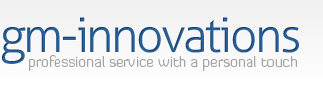If you can receive email but cannot send email then you need to enable SMTP authentication in your email program.
When you send email using a SMTP server, your email client needs to log on, just as it does when retrieving your incoming mail. Logging on is called authentication, and the procedure will vary based on which email client you use.
How do I enable SMTP authentication?, find your email program below and follow the instructions exactly.
Outlook Express - PC
Versions 4.x and later
Select Tools on the Outlook Express menu and open the Accounts item
Click the Mail tab to show all your email accounts
Highlight the email account, and click the Properties button to show the settings
Click the Servers tab, which shows you all the mail server settings
In the Outgoing Mail Server section, make sure the My server requires authentication checkbox is checked.
Click the Settings... button next to it and be sure the "Use the same settings as my incoming mail server" option is selected.
Outlook Express - Macintosh
Versions 5.0.3 and later
Select Tools on the Outlook Express menu and open the Accounts item
Find the email account, Account Settings tab
Click on Click here for advanced sending options
Check the SMTP service requires authentication checkbox
Microsoft Outlook
Versions Outlook 98 and later
Select Services on the Outlook Tools menu, which opens the email Services window (If your Tools menu has Accounts instead of Services, use the Outlook Express instructions above)
Highlight the Internet E-mail account, and click the Properties button to show the settings
Click the Servers tab, which shows you all the mail server settings
In the Outgoing Mail Server section, make sure the My server requires authentication checkbox is checked
Click the Settings... button next to it and be sure the Use the same settings as my incoming mail server option is selected.
Netscape
Versions earlier than 6.0
We've got good news and bad news. Earlier versions of Netscape don't support SMTP Authentication, so the good news is that there are no configuration changes to make. However, the bad news is that you must now ALWAYS check for new incoming mail before sending outgoing mail. Your client only provides your username/password when checking for incoming mail, and this must happen before you can send mail. If you forget and only click to send mail, you may or may not get an error message, but your email will not be sent (it will remain in the Outbox).
Repeat after me -- [cue hypnotic music] "I will always Get Mail first, then send... I will always Get Mail first, then send..."
Versions 6.0 and later:
Open the Mail & News window from the Netscape Tasks menu
From Mail & News Edit menu, select and open the Mail & Newsgroups Account Settings item
Click the Outgoing Server (SMTP) item and verify the Use name and password checkbox is checked.
Enter your username in the User Name: field.
Eudora
Versions earlier than 4.3
Use the SMTP after POP method. Depending on your version, you may need to disable immediate sending of email so that you can check for mail first, then send messages later.
Versions 4.3 and later
SMTP Authentication is already turned on by default, so you probably don't need to make any changes. Hooray!
However, if you want to check to make sure it's on:
Select Tools on the Eudora menu and open the Options item
Click the Getting Started icon and verify the Allow Authentication checkbox is checked.
You can also set this for any other personalities you may use under Tools: Personalities
Forté Agent
Versions 1.8 and later
Open the User and System Profile window from the Agent Options menu
Click the System tab and click the SMTP Authenticationbutton to open the settings window
Make sure the Login with a username and password option is selected, and that the Use POP username and password checkbox is checked.
Note for Free Agent 1.x users: Although Free Agent does have limited capability to send email, it does not support SMTP authentication. Since it also does not accept incoming email, it cannot do the alternate SMTP after Pop method of authentication either. At this time, you will be unable to send email through SFF Net servers using Free Agent.
Opera
Open the Edit active account window from the E-mail menu
Click the Outgoing tab, and in the Queueing section, select and verify the Send queued e-mail after checking e-mail checkbox is checked.
The Bat!
Select Account from the Bat! menu and open Properties
Select Transport
In the Send Mail section, click the Authentication button.
Make sure the Perform SMTP Authentication (RFC 2554) checkbox is checked.
Pegasus
Version 3.12 (and others)
Select Tools, Internet Options, Sending (SMTP)
Choose Authenticate by using my POP3 setting for username and password.
Helpful Links:
cPanel User Documentation
https://documentation.cpanel.net/display/ALD/cPanel+User+Documentation
cPanel Tutorials
https://www.youtube.com/playlist?list=PLZk46idJS6s54hAX8K79_AY8brgBwPtHd
cPanel & WHM Documentation (Dedicated Server Clients & Resellers)
https://documentation.cpanel.net
WebHost Manager - WHM User Guide (Dedicated Server Clients & Resellers)
https://documentation.cpanel.net/pages/viewpage.action?pageId=1507786