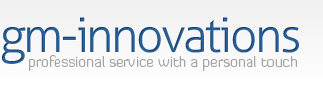Go to your cpanel and login (example: http://www.SITENAME.COM/cpanel OR cpanel.SITENAME.COM)
- Click on the legacy file manager icon
- Click on the folder icon for WWW (not the name beside it)
- Click on the folder icon for pages or whichever folder you wish (not the name beside it)
- Once that opens the pages or whicher folder you slelected, you can view and edit your pages
To edit or remove a page, find the page you want to edit or remove
- Click on the name beside it (not the icon) - that will open the options on the right side of the screen, edit, delete etc.
- Click what you wish to use
- Before making any changes, make a copy of the page by copying and pasting it into notepad. That way if you don't like the result of your edit or change your mind, you can replace the page.
To add a page, go to the folder where you want the page to appear (or the one you wish to overwrite)
- Click Upload Files - this will ask you to browse the files for upload on your computer
- Select the page you wish to upload - if you are going to overwrite an existing one, check the overwrite box
You can also edit, remove, and add files using FTP. If you don't have an FTP client, please check our knowledgebase for File Transfer Protocol (FTP) for a list.
Helpful Links:
cPanel User Documentation
https://documentation.cpanel.net/display/ALD/cPanel+User+Documentation
cPanel Tutorials
https://www.youtube.com/playlist?list=PLZk46idJS6s54hAX8K79_AY8brgBwPtHd
cPanel & WHM Documentation (Dedicated Server Clients & Resellers)
https://documentation.cpanel.net
WebHost Manager - WHM User Guide (Dedicated Server Clients & Resellers)
https://documentation.cpanel.net/pages/viewpage.action?pageId=1507786